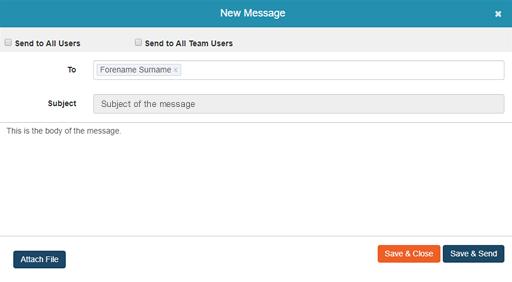Introduction
Sending a message
Replying to a message
Expiring a message
Private messaging
Adding/editing a user
Adding/editing a team
Revoking access to the App
Changing the PIN
Introduction
Sending a message
Replying to a message
Expiring a message
Private messaging
Adding/editing a user
Adding/editing a team
Revoking access to the App
Changing the PIN
The Care Worker App Back to platform
 Introduction
Sending a message
Replying to a message
Expiring a message
Private messaging
Adding/editing a user
Adding/editing a team
Revoking access to the App
Changing the PIN
Introduction
Sending a message
Replying to a message
Expiring a message
Private messaging
Adding/editing a user
Adding/editing a team
Revoking access to the App
Changing the PIN
Messaging Area
This will open the New Message window.
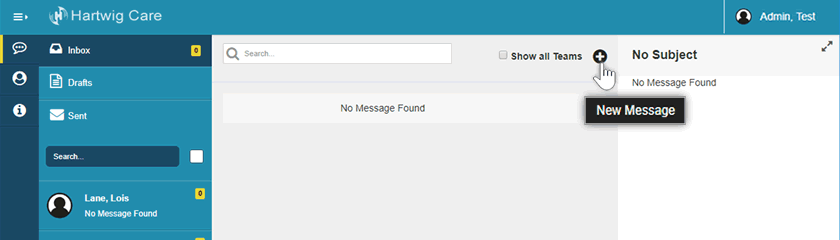
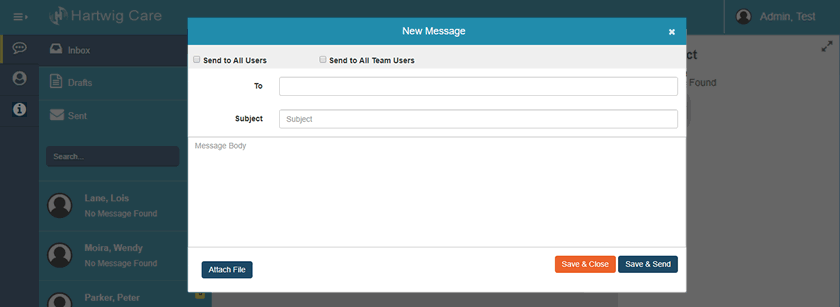
Send to All Users: tick this box to send the message to all the Care Workers in the Company.
Send to All Team Users: tick this box to send the message to all the Care Workers in your Team.
Attach File: you can attach a PDF file no larger than 10MB.
Save & Close: clicking on this button saves the message to your Drafts box so you can edit it and send it later.
Save & Send: clicking on this button sends the message and saves it to your Sent box.
NOTE: If you send a message to a different Team, the message will be saved in that Team's Sent box. The same applies for Draft messages. You can locate that message by ticking the Show All Teams tickbox.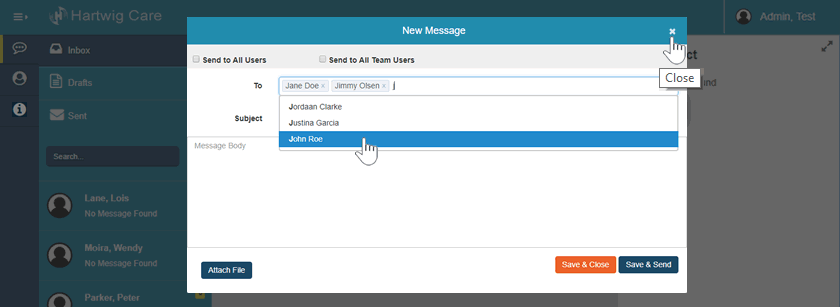
Predictive text: start typing the forename or surname of the recipient and select from the list that appears.
Multiple recipients: you can add more than one name in the To box.
Close: if you want to cancel the message simply click on the Close button.
If you saved the message to Draft you can edit it by clicking on the Edit icon.

You can not change the Subject text.
You can add and remove recipients.
You can attach a file.
You can Save & Close or Save & Send.